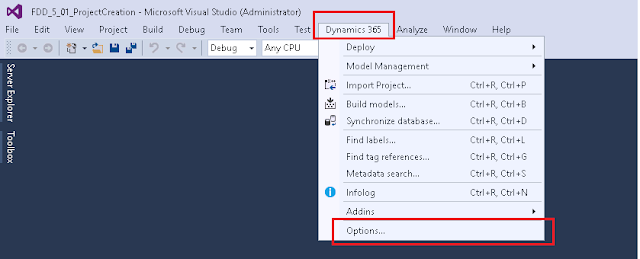Hi All,
Expand Dynamics 365 Tab --> Click on Projects -->and check on Organize projects by element type
when developing a new solution in Dynamics 365 for Operations. After adding so many new elements I observed that they were just being added to the project solution and were not being categorized.
It is recommended to categorized the elements by type for each and every solutions.
for that i manually created folders and moved those objects to respective folders. because in Previous versions of Ax also we used to do for the same.
but it is very difficult to move those manually ,especially if there are a large number of elements in the solution.
Solution:
we can organize elements automatically with a simple steps.But this will work for only new solutions . if you already have elements in your project they won’t get organized.
Step 1:
Go to the Dynamics 365 tab in Visual studio and select Options.
Expand Dynamics 365 Tab --> Click on Projects -->and check on Organize projects by element type
Once you set this option enabled,now onward no need to create folders manually ,when you add a new element folder will create automatically.