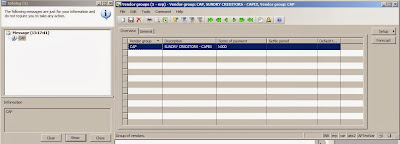Applied on:
Microsoft Dynamics® Ax 2009.
audience:
This article is for Ax Technical persons & Administrators.
About this article:
when you created a new instance of AX2009 for testing purpose, you want to make it the same as the live server, so which files you have to copy from live server and paste it in new Dev instance server.
This article Helps to know :
-->How to take Application Backup of ax 2009.
-->How to take Date Base Backup.
Steps to Take Backup & Replace :
1) Stop Dynamics AX Windows Service in newly created Test AX Server’s machine
2) Copy entire Source Live AX Server’s Application-Folder located at
(Ex: C:\Program Files\Microsoft Dynamics AX\50\Application)
To know where-about Source Live AX Server App-Folder location
Goto: Start Menu > Administrative Tools > Microsoft Dynamics AX 2009 Server Configuration
See text in Application-File-Location in Tab:[Application Object Server ]
3) Paste/Replace folders/files into the targeted new AX Test Server’s Application-Folder
To know where-about Test AX Server App-Folder location
Goto: Start Menu > Administrative Tools > Microsoft Dynamics AX 2009 Server Configuration
See text in Application-File-Location in Tab:[Application Object Server ]
4) Take Database Backup in Source Live AX Server’s SQL-Server
5) Restore Database in targeted Test AX Server’s SQL-Server
6) Start Dynamics AX Windows Service in newly created Test AX Server’s machine