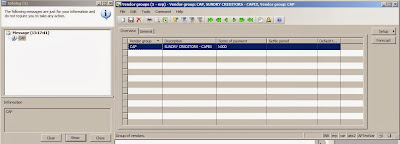when importing Demo data with the help of Test Transfer tool you may get the following error
DP has Stopped working.
Dp.exe Import “C:\R3DemoData\DynamicsAXR3DemoData” DynamicsAXR3
“Unhandled Exception: System.UnauthorizedAccessException: Access to the path ‘C:\Program Files (x86)\Microsoft Dynamics AX 2012 Test Data Transfer Tool (Beta)\DP Log.xml’ is denied.
at System.IO.__Error.WinIOError(Int32 errorCode, String maybeFullPath)
at System.IO.FileStream.Init(String path, FileMode mode, FileAccess access, I
nt32 rights, Boolean useRights, FileShare share, Int32 bufferSize, FileOptions o
ptions, SECURITY_ATTRIBUTES secAttrs, String msgPath, Boolean bFromProxy, Boolea
n useLongPath, Boolean checkHost)
at System.IO.FileStream..ctor(String path, FileMode mode, FileAccess access,
FileShare share, Int32 bufferSize, FileOptions options, String msgPath, Boolean
bFromProxy)
at System.IO.FileStream..ctor(String path, FileMode mode, FileAccess access,
FileShare share, Int32 bufferSize, Boolean useAsync)
at System.Xml.XmlWriterSettings.CreateWriter(String outputFileName)
at System.Xml.Linq.XDocument.Save(String fileName, SaveOptions options)
at DP.Program.Execute(String currentDirectory, DataportDirection direction, S
tring directory, String database, String server, DataportAction action) in e:\bt
\110700\Source\DataPort\DP\Program.cs:line 182
at DP.Program.Main(String[] args) in e:\bt\110700\Source\DataPort\DP\Program.
cs:line 82
Solution : All programs-->cmd--> right click-->Run as Administrator and execute the above command it will work.
To download demo data, check my
previous post
D